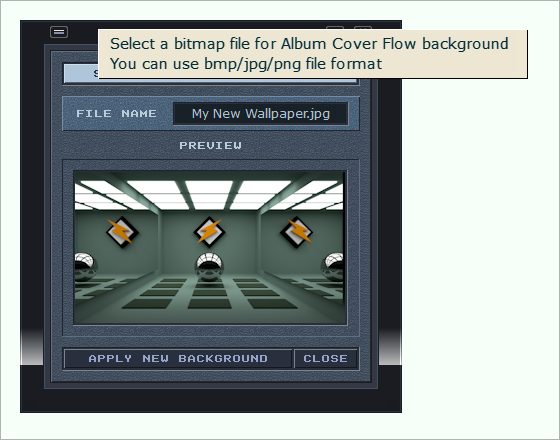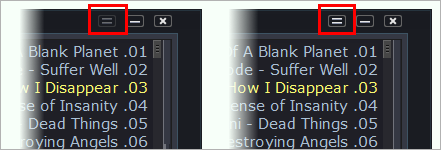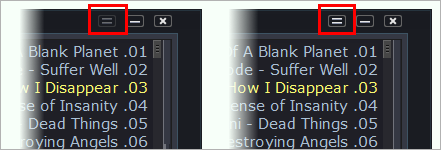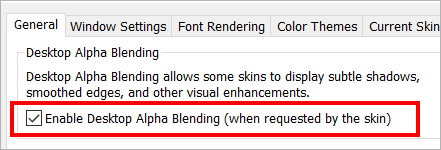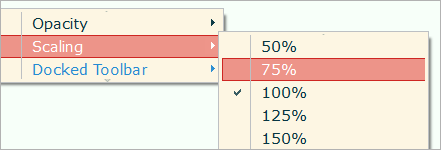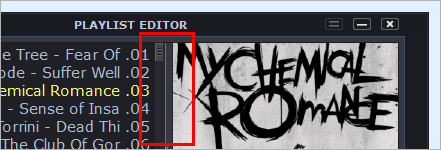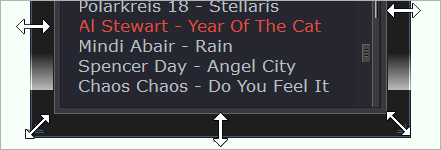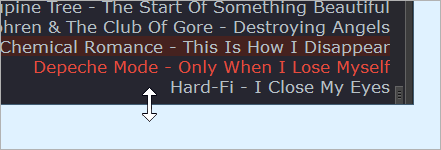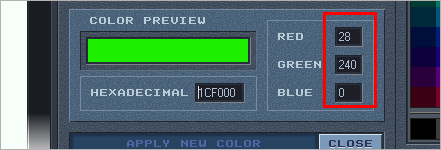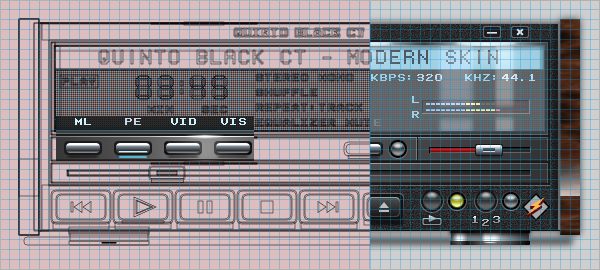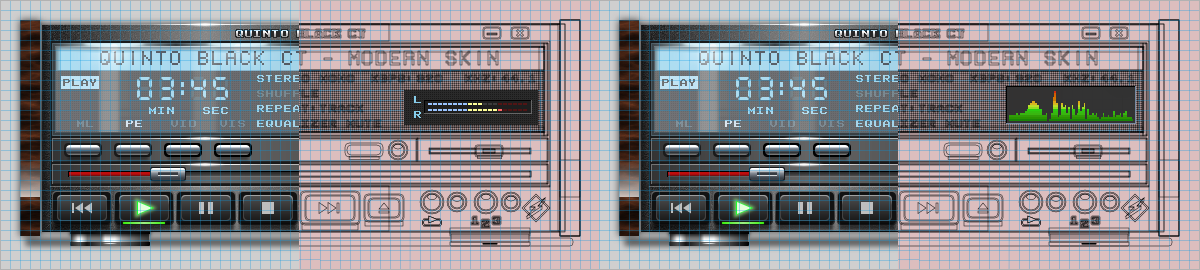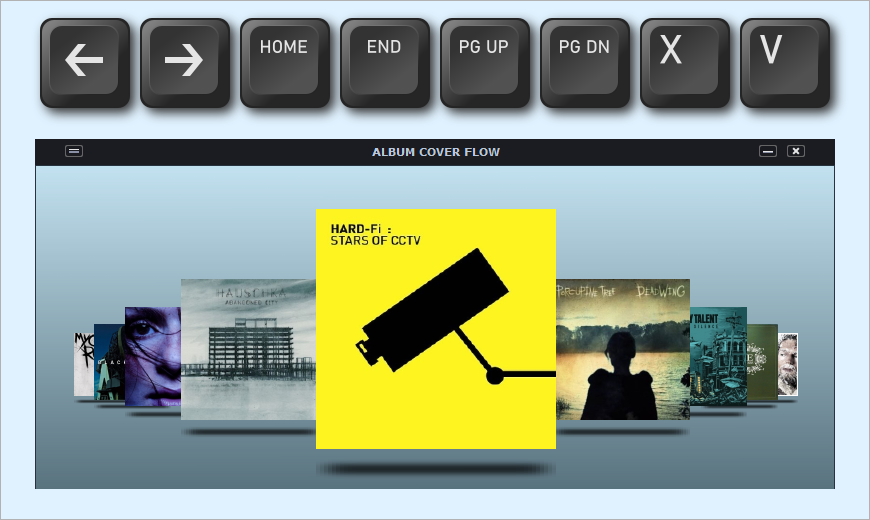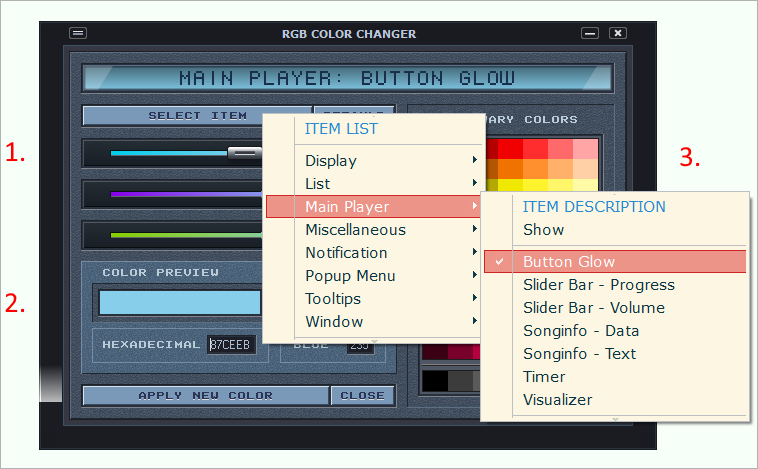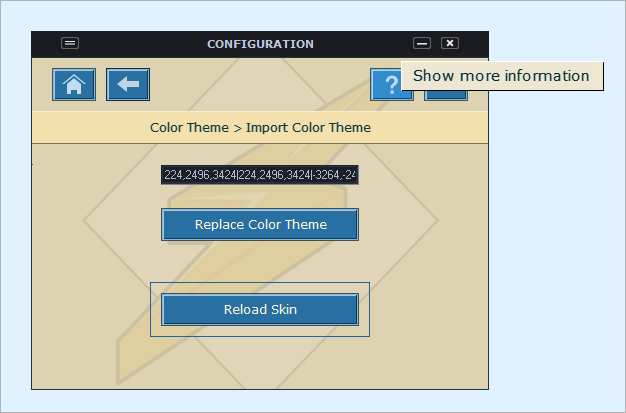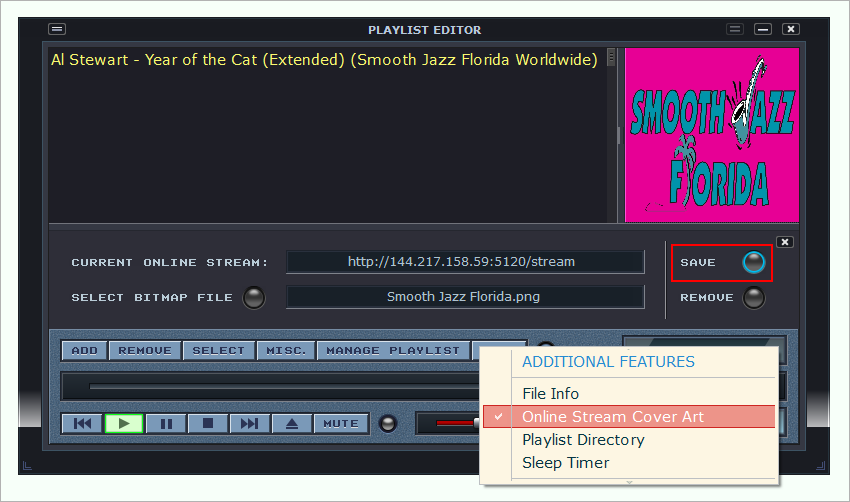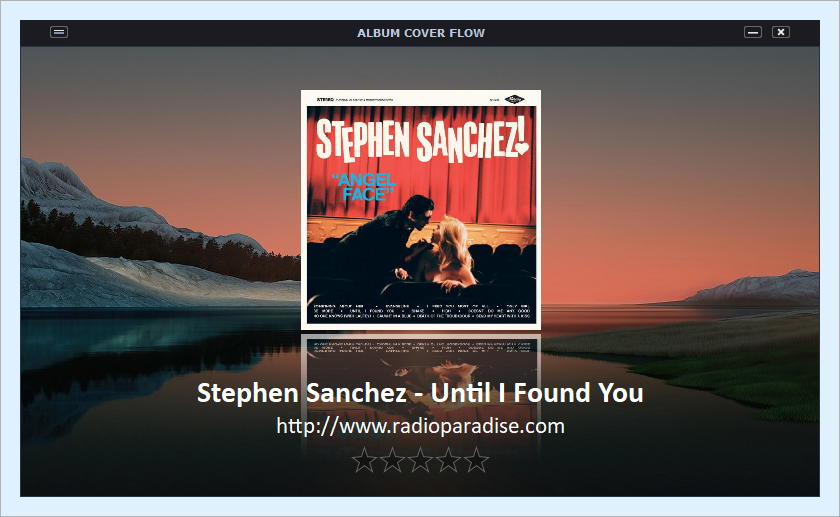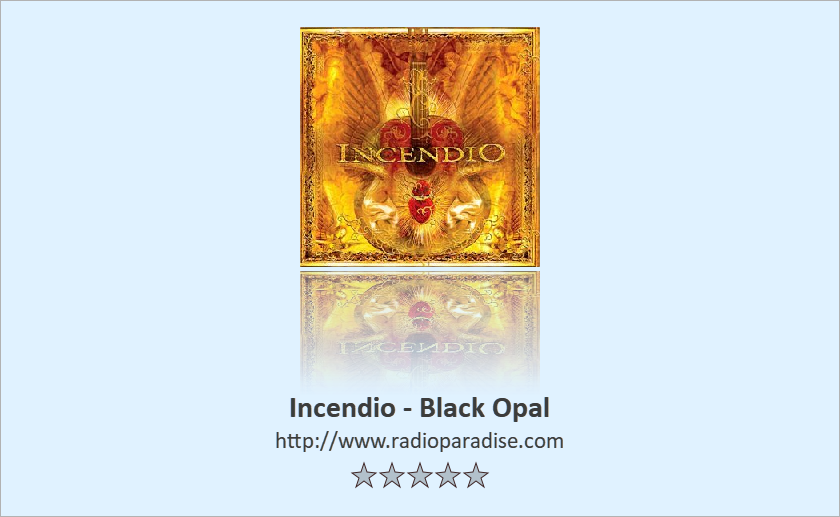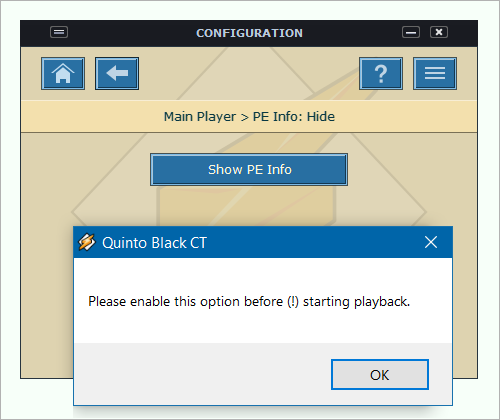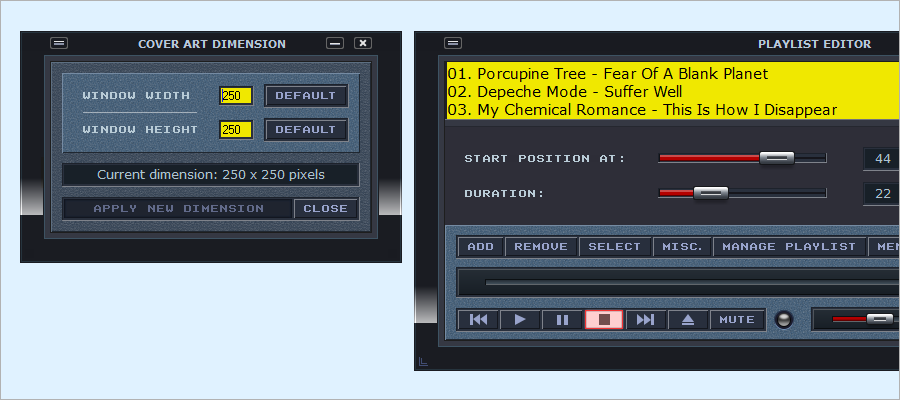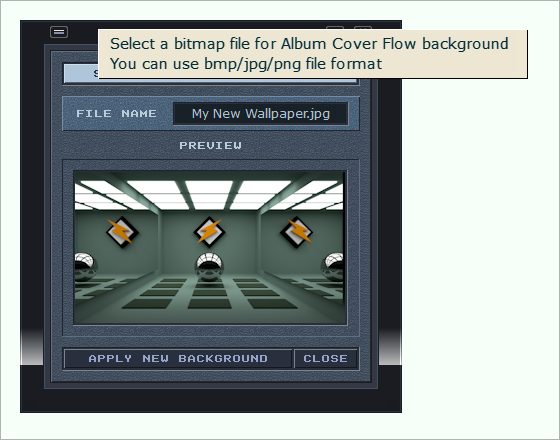Quinto Black CT
Tips and Tricks
Tip 1
You will need to resize the window until the Switch button is no longer grayed out to access additional features in a standard window.
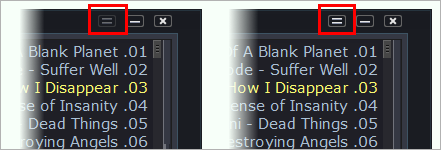
Tip 2
To make transparent areas visible, check the Enable Desktop Alpha Blending option in Winamp's Preferences (Modern Skins tab).
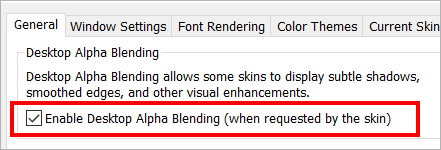
Tip 3
For those of you who find CD/Vinyl Record/Loudspeakers too big, use the Scaling option in Winamp's main context menu.
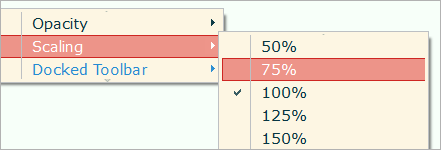
Tip 4
If you grab the divider in the Playlist Editor window and drag it to the left, a Cover Art will appear.
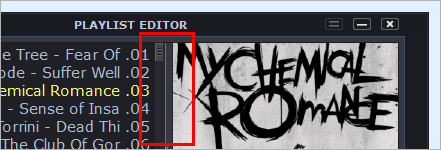
Tip 5
You can resize standard windows by placing your mouse cursor on the LEFT, BOTTOM LEFT, BOTTOM, BOTTOM RIGHT and RIGHT frame.
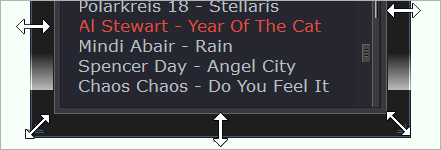
Tip 6
Having NoFrame enabled, you may find it difficult to place the mouse cursor exactly over the 1px frame line. Keep trying! 😉
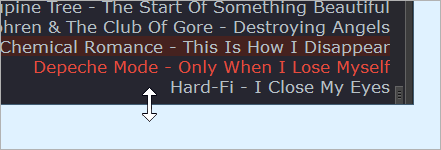
Tip 7
After entering values in edit boxes, always use the ENTER key, not the TAB key, to confirm your input.
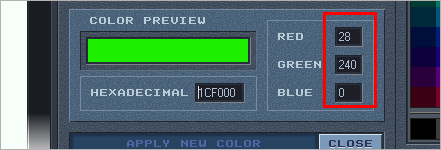
Tip 8
Use ML-, PE-, VID- or VIS-button on Main Player to open/close: Media Library, Playlist Editor, Video or Visualization window.
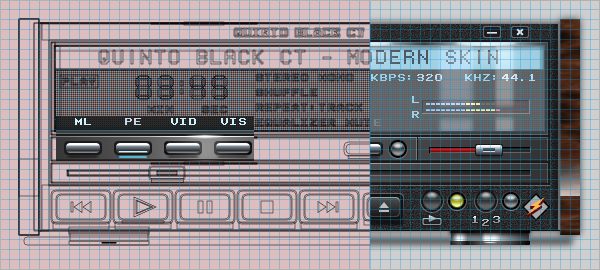
Tip 9
Open Configuration window (CTRL+ALT+O), go to Main Player and make Beat Visualization or Visualizer or VU Meter visible. Or leave it empty - it's up to you.
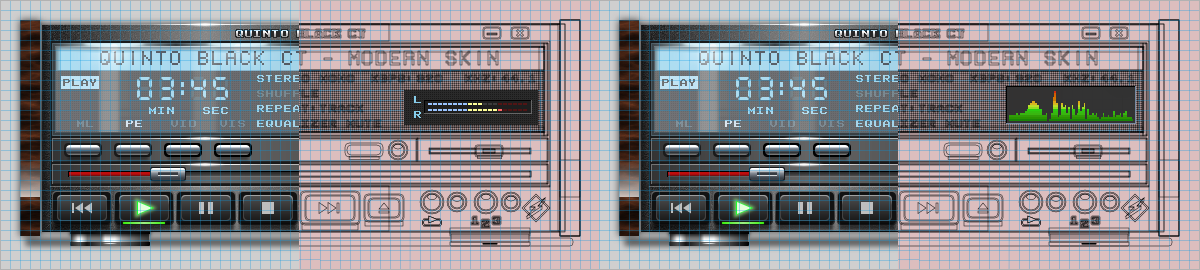
Tip 10
Use your keyboard to browse/play/stop tracks on Album Cover Flow window:
LEFT (previous track), RIGHT (next track), HOME (first track), END (last track), PAGE UP (-10), PAGE DOWN (+10), X (play) and V (stop).
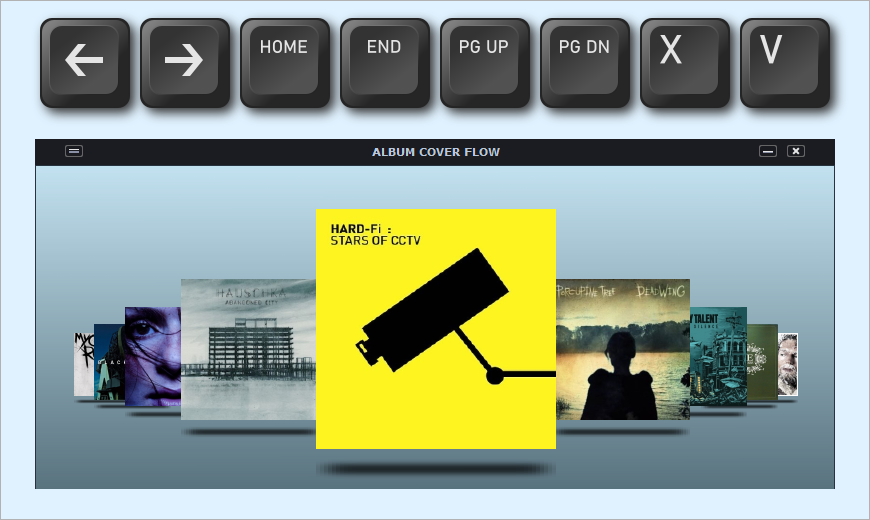
Tip 11
To change the color of an item, first select the item from the drop-down list. The name of the item will then appear on the display. Now you can select the color either by dragging the RGB thumbs (1.) or by entering RGB/HEX values in the edit boxes (2.) or simply by selecting the color from the Primary Colors table (3.). Finish the action by pressing the APPLY NEW COLOR button.
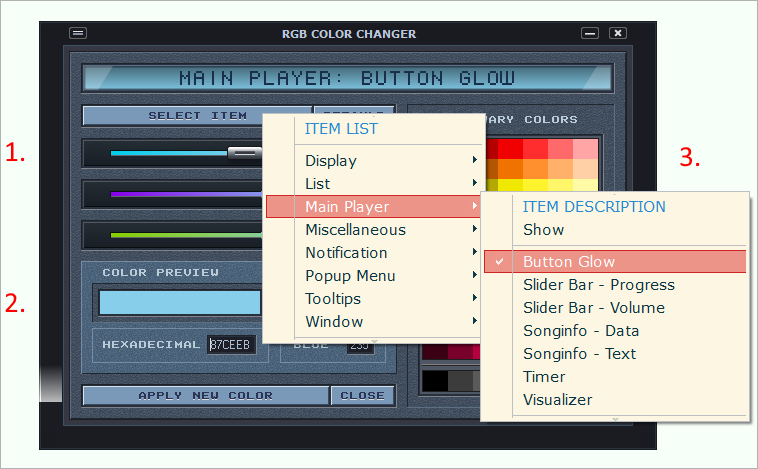
Tip 12
Once you have assigned a bitmap file (bmp/jpg/png) to a particular online stream, you will need to press the SAVE button and wait for the next track to play to see the Online Stream Cover Art you have selected.
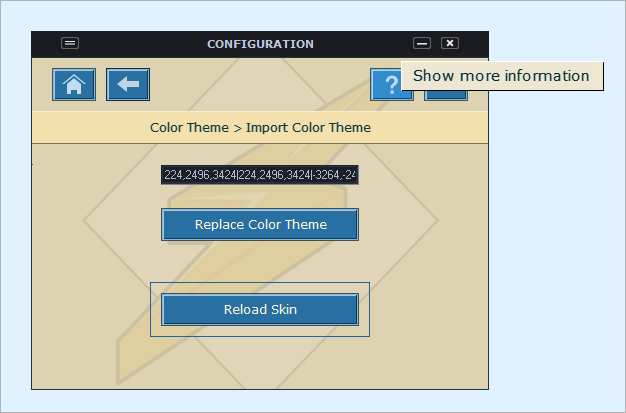
Tip 13
Please remember to export the default Color Theme before importing a new one - you may want to revert to the default scheme one day. You can also click on "?" for more information on how to export/import a Color Theme.
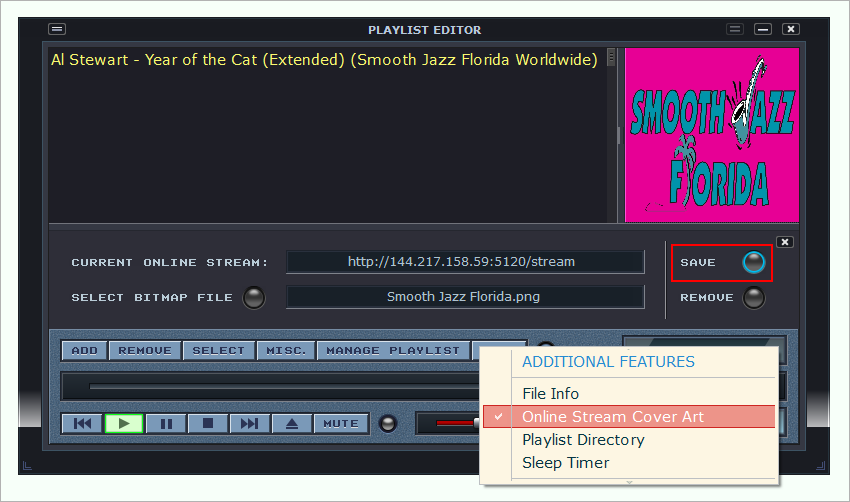
Tip 14
Unlike many modern media players, Winamp is not able to display album covers during an online stream. Unless you are using Winamp's 5.666 Build 3516 version, have the Album Cover Flow window enabled and are listening to Radio Paradise. Give it a try! 😉
In a window:
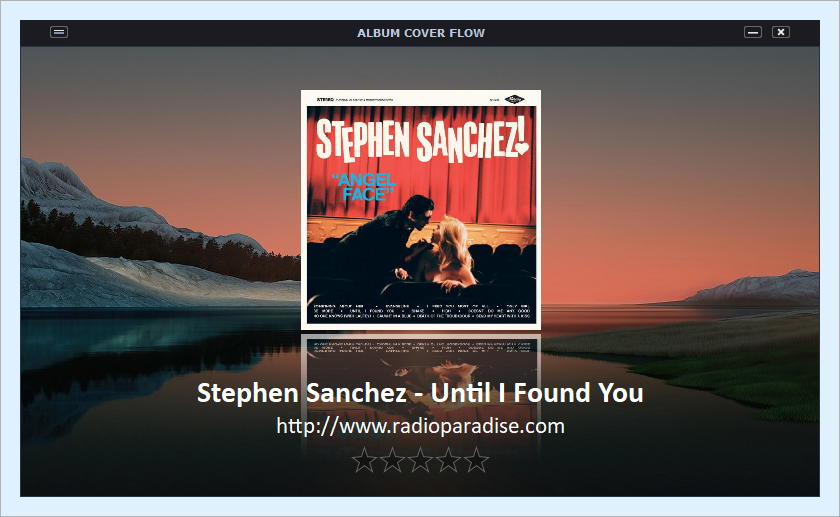
Without window:
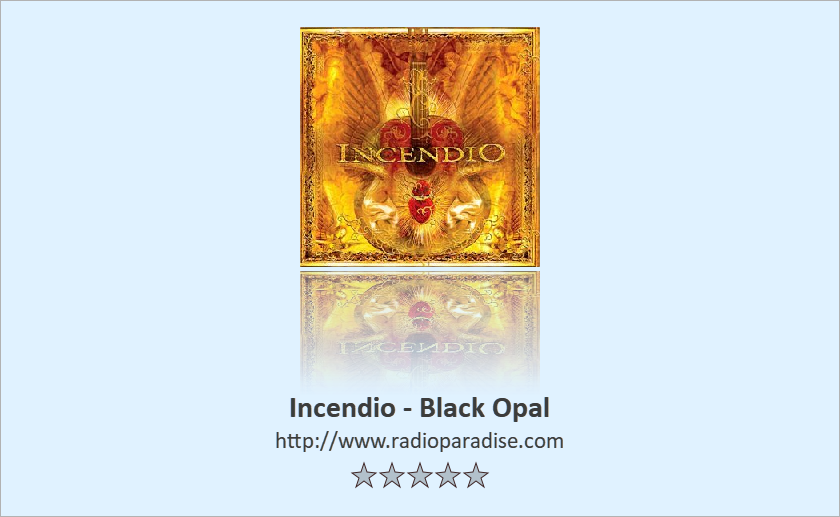
Tip 15
Please remember to turn on the tooltips in case you need to know more about a particular button, feature or option.
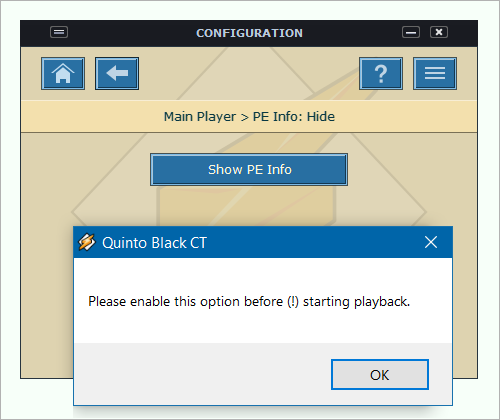
Tip 16
You can reduce the size of the Media Library window to a pseudo-windowshade-mode, which allows you to keep the window extremely small and handy.
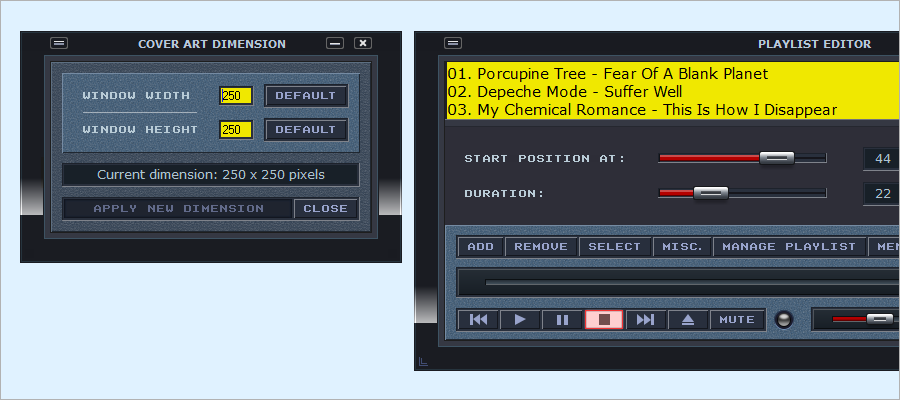
Tip 17
Lists in Playlist Editor and Media Library window share the same background and text color IDs as edit boxes. They look exactly the same.